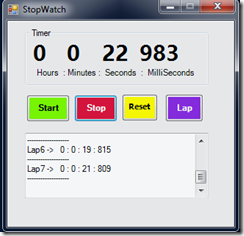Hi
On Saturday i had a great day at “Barcamp9”. It was a successful event and this event is very well planned and very well managed by the event organizers.
In the “Barcamp9 Event”, we got lot’s of nice goodies like Barcaml9 printed T-Shirts, firefox sticker, magnet and pen.
unfortunately, no one was there to take my pictures , so i don’t have any of my event pics :(
You can download the event's slides from the below link.
Download presentation from this link : http://www.slideshare.net/amandhally/use-powershell-to-make-your-life-easy