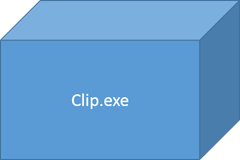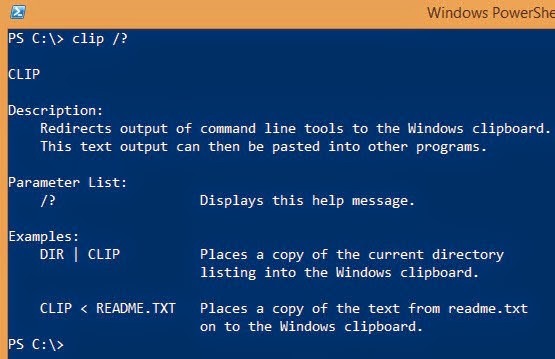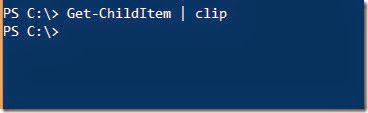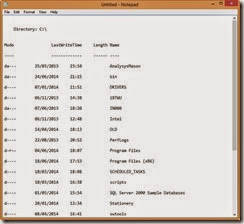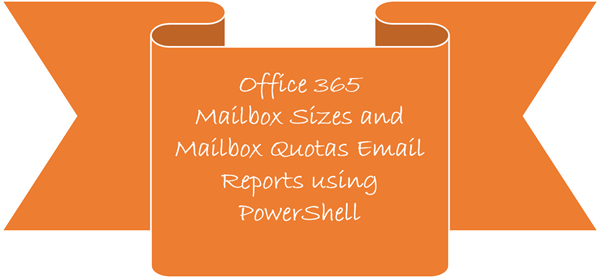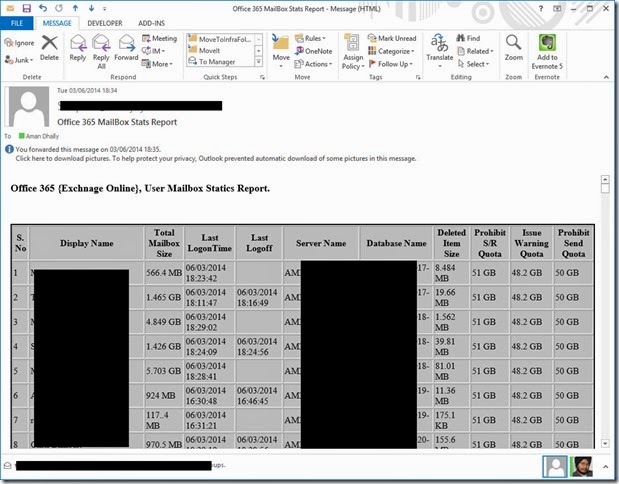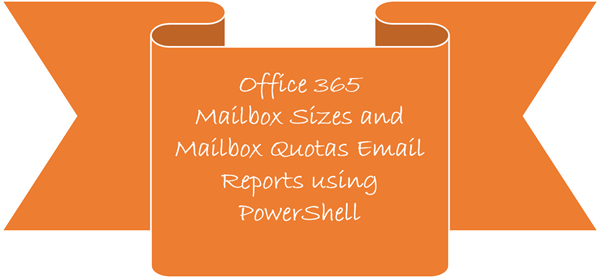
We all love office 365.
Especially I like the Exchange Online most.
On Exchange Online when we create any new mailboxes we do set the various storage limits on the user mailbox and we assign different mailbox size as per the user requirements or company policies.
Sometime, we need to know the reports of:
1. How much mailbox space is assigned to the user?
2. How much his currently mail box usage is.
3. What is the name of mailbox database?
Monitoring and Reporting are the two key main areas in our IT industry. We should monitor our IT stuff and we should often generate and view the reports.
I have created this script to know about the mailbox status of my all Office 365 Exchange Online mailboxes and the current usage of them. It also contains the information on, Users Last Login time , Log Off time, size of this issue warning quota limit and size of total deleted items.
How to run the script?
It’s simple.
1. Configure, your SMTP server, TO, FROM, Subject filed in the script.
2. Run the script
3. It ask you for your Office 365 Administrator Credentials.
4. After providing credential, it will send an HTML email to the provided TO email id.
That’s all J Simple. Isnt?
You can download the script from Technet Gallery : http://gallery.technet.microsoft.com/scriptcenter/Office-365-Mailbox-Sizes-92b94563
#==================| Satnaam Waheguru Ji |===============================
#
# Author : Aman Dhally
# E-Mail : amandhally@gmail.com
# website : www.amandhally.net
# twitter : @AmanDhally
# blog : http://newdelhipowershellusergroup.blogspot.in/
# facebook: http://www.facebook.com/groups/254997707860848/
# Linkedin: http://www.linkedin.com/profile/view?id=23651495
#
# Creation Date : 03-June-2014
# File : Email Reporting on Office 365 mail Statictic
#
# Version : 3
#
#
# My Pet Spider : /^(o.o)^\
#
#------------------------------------------------------------------------------------------------------------
function Send-O365MailStats {
begin {
try {
Write-Output "$(get-date) : Script Start."
Write-Output "$(get-date) : Asking for Office365 Administrative Credentials."
$UserCredential = Get-Credential
Write-Output "$(get-date) : Creating a Online PS Session with Office 365."
$ouSession = New-PSSession -ConfigurationName Microsoft.Exchange -ConnectionUri https://outlook.office365.com/powershell-liveid/ -Credential $UserCredential -Authentication Basic -AllowRedirection -ErrorAction 'Stop' -ErrorVariable 'ConnectionError'
Write-Output "$(get-date) : Importing PS Session."
Import-PSSession $ouSession -AllowClobber -ErrorAction 'Stop' -ErrorVariable 'SessionError'
}
catch {
$ConnectionError
$SessionError
}
}
process {
try {
#Your SMTP sever
$smtp = 'YOUR EMAIL SERVER'
# To E-Mail Address
$to = 'AMANdhally@gmail.com'
# From E-Mail Address
$from = 'Scripter@YourDOMAIN.COM'
# Subject of the Email
$subject = 'Office 365 MailBox Stats Report'
#Empty Array String
$body2 = @()
#Just a Counter
$int = 1
#All Magic Done here
Write-Output "$(get-date) : Running the Get-Mailbox and Get-MailboxStatistics cmdlet"
$userList = Get-Mailbox -Filter " RecipientType -eq 'UserMailbox'" | Get-MailboxStatistics
#Processing
Write-Output "$(get-date) : Processing the Results."
foreach ( $user in $userList)
{
#$user | fl * -Force
$body2 += "<tr>"
$body2 += "<td>" + $int++ + "</td>"
$body2 += "<td>" + $user.DisplayName + "</td>"
#manuplating
$UserTa= $user.TotalItemSize.value.ToString().split(" ")[0]
$UserTb = $user.TotalItemSize.value.ToString().split(" ")[1]
$userTotalSize = $UserTa + " " + $UserTb
$body2 += "<td>" + $userTotalSize + "</td>"
$body2 += "<td>" + $user.LastLogonTime + "</td>"
$body2 += "<td>" + $user.LastLogoffTime + "</td>"
$body2 += "<td>" + $user.ServerName + "</td>"
$body2 += "<td>" + $user.DatabaseName + "</td>"
#Manuplating
$userDDLa = $user.TotalDeletedItemSize.value.ToString().split(" ")[0]
$userDDLb = $user.TotalDeletedItemSize.value.ToString().split(" ")[1]
$userDelted = $userDDLa + " " + $userDDLb
$body2 += "<td>" + $userDelted + "</td>"
#Manuplated
$userDBa = $user.DatabaseProhibitSendReceiveQuota.value.ToString().split(" ")[0]
$userDBb = $user.DatabaseProhibitSendReceiveQuota.value.ToString().split(" ")[1]
$userDBQuota = $userDBa + " " + $userDBb
$body2 += "<td>" + $userDBQuota + "</td>"
#Manuplating
$userWQa = $user.DatabaseIssueWarningQuota.value.ToString().split(" ")[0]
$userWQb = $user.DatabaseIssueWarningQuota.value.ToString().split(" ")[1]
$userWquota = $userWQa + " " + $userWQb
$body2 += "<td>" + $userWquota+ "</td>"
#Manuplating
$UserDBPa = $user.DatabaseProhibitSendQuota.value.ToString().split(" ")[0]
$UserDBPb = $user.DatabaseProhibitSendQuota.value.ToString().split(" ")[1]
$userDBPS = $UserDBPa + " " + $UserDBPb
$body2 += "<td>" + $userDBPS + "</td>"
$body2 += "</tr>"
}
$body = "<h3>Office 365 {Exchnage Online}, User Mailbox Statics Report.</h3>"
$body += "<br>"
$body += "<br>"
$body += "<table border=2 style=background-color:silver;border-color:black >"
$body += "<tr>"
$body += "<th>S. No</th>"
$body += "<th>Display Name</th>"
$body += "<th>Total Mailbox Size </th>"
$body += "<th>Last LogonTime</th>"
$body += "<th>Last Logoff</th>"
$body += "<th>Server Name </th>"
$body += "<th>Database Name</th>"
$body += "<th>Deleted Item Size</th>"
$body += "<th>Prohibit S/R Quota</th>"
$body += "<th>Issue Warning Quota </th>"
$body += "<th>Prohibit Send Quota</th>"
$body += "</tr>"
$body += $body2
$body += "</table>"
#Sending Email Message to the $to
Write-Output "$(get-date) : Sending the Email."
Send-MailMessage -SmtpServer $smtp -To $to -From $from -Subject $subject -Body $body -BodyAsHtml -UseSsl
}
catch
{
}
}
end {
try {
#Remvoing the Session with Office 365
Write-Output "$(get-date) : Removing PS Session."
Remove-PSSession $ouSession
Write-Output "$(get-date) : Script End."
}
catch {
}
}
}
Send-O365MailStats
# end of the script.
The output should be look like the below screenshot.
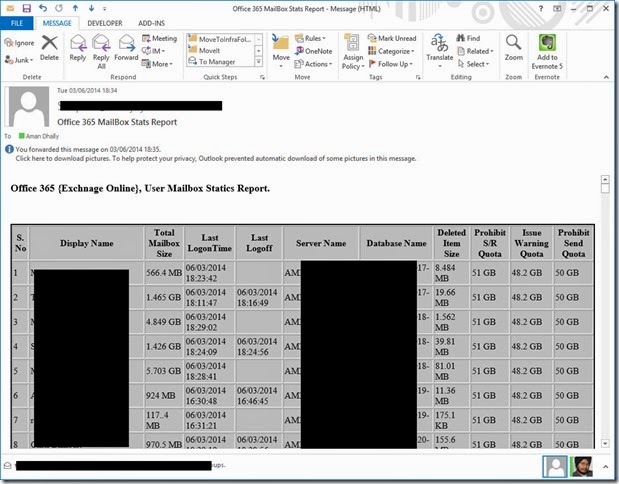
You can download the script from Technet Gallery : http://gallery.technet.microsoft.com/scriptcenter/Office-365-Mailbox-Sizes-92b94563
Regards
Aman Dhally
Come and join my journey of : “100 Days of Self Improvement” on
Facebook: https://www.facebook.com/100DoSI
If you like, you can follow me on Twitter and Facebook. You can also check my “You Tube” channel for PowerShell video tutorials. You can download all of my scripts from “Microsoft TechNet Gallery”.