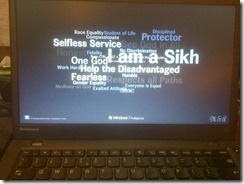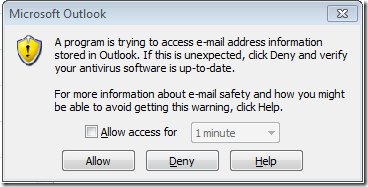- Part 1 : Windows Server 2012 R2 Installation.
- Part 2 : Exploring PowerShell Default Settings.
- Part 3 : Getting and setting server name.
- Part 4 : Getting IP Address of the server.
- Part 5 : Setting IP Address of the server.
- Part 6 : Checking if Server is member of domain.
Part - 7 : Joining to the domain.
In the previous blog post, we have see, that how can we check if the server is the part of the domain or not.
Today, we are going to add our server to the domain, and make it the member of our domain environment.
Adding to the domain ( non PowerShell way ).
We can add our server to the domain in two ways. One is by adding it manually and the second way is by using the NetDom.exe command.
- Manually ( I am sure, that you know, how to do that)
- By using the NETDOM.exe command.
- usage of Netdom.exe is simple. you can visit this link to know about, how can use use it. https://support.microsoft.com/en-us/kb/150493)
Adding to the domain ( The PowerShell way )
Adding server to domain by using PowerShell is very simple. To add server to a domain using PowerShell, we mainly need two things.
- Username and Password with domain adding privileges (admin account may be ).
- Domain Name.
To keep things simple for now, we are going to to the following:
- Saving username and password in to variable using Get-Credential cmdlet.
- Add server to the domain, by using Add-Computer cmdlet.
Let's start.
let's save our admin username and password in to a $credential variable. When you run the below command, it opens a credential window, provide your domain admin account username ( or account with adding to domain privileges ) and it's password. I main use the DomainNam\UserName format in username tab.
$credential = Get-Credential
Now, run the Add-Computer cmdlet, in -Credential parameter provide the name of variable which we have created above, and in -DomainName provide the name of domain name and hit enter.
Add-Computer -Credential $credential -DomainName 'myDomain.com'
In the above screenshot you can see, that our above command has run successfully and telling us to restart our server, Let's restart it.
After restarting the server, it was asking me for domain username and password to enter ( that means it joins to the domain successfully) , after login in , I checked using PowerShell, if the server is member of domain or not, in the below screenshot you can see, it is.
That's all for now, see you in my next blog post.
Aman Dhally
If you like, you can follow me on Twitter and Facebook. You can also check my “You Tube” channel for PowerShell video tutorials. You can download all of my scripts from “Microsoft TechNet Gallery”.