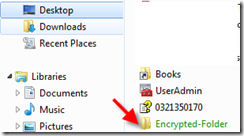Hi,
I hope you all are doing well, I am in Italy for this week
and enjoying Italian coffee.
Anyway.
In few of my scripts, before rebooting the laptop, I use Start-Sleep
cmdlet to give a pause for 30-60 seconds.
We can do this easily using Start-Sleep
30.But, it is always good to show informative message on the screen so that user can know what is going on, to do that, I use while loop.
See the code below and it is very simple.
#variable
$second = 30
#While Loop
#while our $second variable is
greater then 0
While ($second -gt 0 ) {
# we are minus 1
with every look
$second--
# putting laptop
sleeping for one seconds
sleep 1
# just a message
Write-Warning "Computer
will be restated in $second"
}
Logically this loop will run 30 times, until $seconds value is not come to zero.