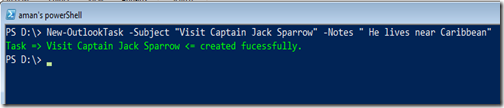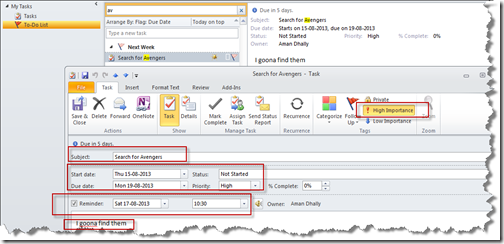Hi,
Good Evening everyone.
I would like to say thanks to everyone to give me a positive feedback on my “OutlookTools” module.
Now We have a Powershell functions to create new Calendar meeting, contacts, tasks. now its is time to create a outlook notes using Powershell.
“OutlookTools” Module download link: https://github.com/AmanDhally/OutlookTools
Let’s start
- First download the “OutlooTools.Psm1” and .psd1 file fromhttps://github.com/AmanDhally/OutlookTools
- Create a folder Name “OutlookTools” in “Libraries\Documents\WindowsPowershell\Modules”
- and paste both files there.

Now open Powershell console and run the cmdlet,
| Import-Module OutlookTools |
By running the Get-Command cmdlet, we can see which cmdlet and function this modules had added.
| Get-Command -Module outlooktools |
You can see now we have a New-OutlookNote function in the module.
The Outlook notes has very simple structure. When you create a Note is Outlook, you just click on New and you start typing, and Outlook auto named it as per your first typed line.
But in my “New-OutlookNote” function, i created two parameter, one is title and second is Body. Using –Title parameter you can give a title name for the note and add rest of the note to body.
I have also added the –Color parameter, so that you can create different colour notes from the functions. One thing need to remember is that the value of –Color is in number from 0-4
| Value | Color |
| 0 | Blue |
| 1 | Green |
| 2 | Red |
| 3 | Yellow |
| 4 | white |
Example-1
Creating a simple Note. with title and a simple body.
| New-OutlookNote -Title "Hello" -Body "Hello World" |
and here is the our note.
Example-2
Creating another note but with different color.
| New-OutlookNote -Title "Brainstroming" -Body "need to purchase some brain storm soft" -Color 2 |
You can download the module from this link. https://github.com/AmanDhally/OutlookTools
I am hoping that you also started loving Powershell and automation :)
Thanks