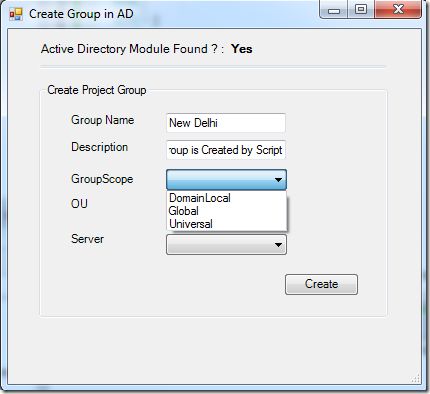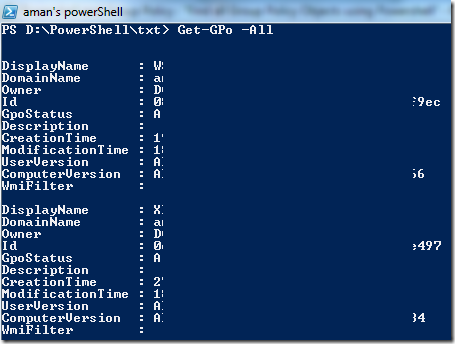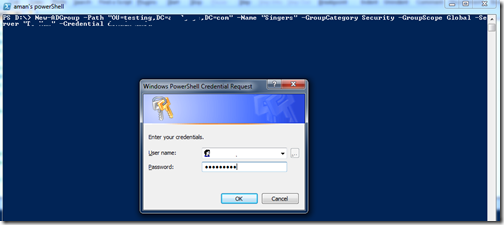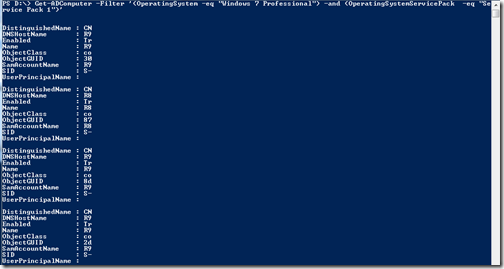Sometime a situation comes when you want to know about your Active Directory Infrastructure. That what is your AD Forest Name is, how many replica server do you have in your company,how many domain sites do you have etc. etc.
When you get Answers you want to document all the above things for your future reference. Today a situation arise that i want to know answers about the above questions.
I know i can get all the answers by using Active Directory Module. But then i think if someone else need the same information, then what he will do?,he will do the same or he ask someone else in his team and waiting for their replies.
Then i think, why not to script it, so that everyone can get benefitted from it,.
So i write a simple script to done this task. Before running the script make sure you have RSAT tools installed.
Download Link: http://gallery.technet.microsoft.com/scriptcenter/Get-Active-Directory-5a51444a
This script generates a HTML formatted Report file in your desktop folder.
That reports contain the information on :
- Forest Name
- Forest Mode
- Forest Domains
- Domain Naming Master
- Schema Master
- Global Catalog Servers
- Forest Domain Sites
- Domain Name
- Domain NetBios Name
- Domain Mode
- PDC Emulator
- InfraStructure Master
- Replicated Servers

Download Link: http://gallery.technet.microsoft.com/scriptcenter/Get-Active-Directory-5a51444a
Thanks