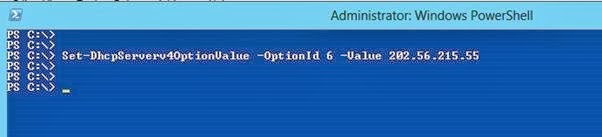Part – 1 : PowerShell and DHCP : Installing DHCP Server Role on Server 2012
Part – 2 :PowerShell and DHCP : DHCP Post-Install Configuration
Part – 3 :PowerShell and DHCP : Configuring the DHCP Scope
Part – 4 :PowerShell and DHCP : Setting DHCP server’s “Server Options”
Information and Reporting on DHCP Server.
In my previous post we had configured DHCP server’s “Server Options”.
Now our basic DHCP server is fully functional and providing the IP address to the dhcp clients.
Our next step is gathering information of the DHCP clients and the IP addresses leased by the server.
Check DHCP server Statistics
To get the quick statistics of the DHCP server, we can use the “Get-DhcpServerv4Statistics” cmdlet and it will show us the quick statistics of the server.
In these statistics you can see the total number of used and free IP address available.
IP Address leases
To check the leased IP address those are given to the DHCP clients by DHCP server, we can use the “Get-DhcpServerv4Lease” cmdlet.
To use this cmdlet we have to use –ScopeID parameter. In our case ,our scope id is “192.168.1.0”
Get-DhcpServerv4Lease -ScopeId 192.168.1.0 -AllLeases
Getting list of available free IP Addresses
To know about next available free IP Address we can use “Get-DhcpServerv4FreeIPAddress” cmdlet.
Just run the cmdlet with –scopeID parameter and if you want to know the list 10, or 50 next of available free IP then you can use the – NumAddress parameter.
By running the below command we can see the next 10 available free IP addresses for the scope id of 192.168.1.0
Get-DhcpServerv4FreeIPAddress -ScopeId 192.168.1.0 -NumAddress 10
That’s all for now. See you in our next blog post.
Regards
Aman Dhally
![clip_image001[4] clip_image001[4]](https://blogger.googleusercontent.com/img/b/R29vZ2xl/AVvXsEg5txSOUXvBLQuELRDlLPDz2fgp6qYeCqQ_ZPwe-zKwilRggh4cQUZFN3_HUBeYdFh8ujhL2eFlkqNId16BdHilKXvJ8fe9YgnCiE-ZbKJYPhyhDIpNtIf8PoO7nVq-q5Nwk3atWi6STd7z/?imgmax=800)
![clip_image003[4] clip_image003[4]](https://blogger.googleusercontent.com/img/b/R29vZ2xl/AVvXsEi10fyV-JpzPNZfXQokL4obMTp0Q9oJyeoHr9qTON8L90-0H8AsVxGCrDlRNDe0DcPGPaUFajStkHY10m4dWNSfUeyazDRTszfGBBubzR02A7Ec4IYp_bG6Yzfp3EEgWiQAsXhJbAS7ZNbm/?imgmax=800)
![clip_image005[4] clip_image005[4]](https://blogger.googleusercontent.com/img/b/R29vZ2xl/AVvXsEjHZrfjdaKap3CDYthf0paQNXWoUSSej7abVhcIuNU4VLw_cTRfTzhZsb7nNoyiiwfH1wkXcvMai7ydgKdgu3mUle1Hd9UH-U0KBQ17DavmGGmA9A9E2hIEsbkViOey1VUMLp64b8ueuWUJ/?imgmax=800)
![clip_image006[4] clip_image006[4]](https://blogger.googleusercontent.com/img/b/R29vZ2xl/AVvXsEg5kM970G5cPJpkH6ji8poew_SV_9E6GRIWmDr4G3KROSQia60Cgd7Be5pAkBCIw8D_7Wm3kCMT_H_I8F5cP7DATqxc_u-whDijetxuNFQGfjUqIa3kmqnfliwIZH0neFo4GUXTaAZr_2Kf/?imgmax=800)