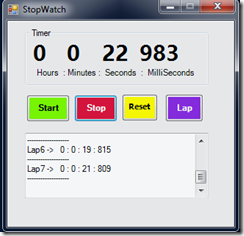6:30 am in the morning and my phone starts ringing……
I picked up the phone and I heard the familiar voice, it is “A Murky Ana!”
A Murky Ana : “Are you sleeping?”
Me : “Nope, was playing soccer, at 6:30 am. Come On! what peoples does at 6:30 am in the morning? They do sleep.”
A Murky Ana: “OOps, sorry to wake you up, I have a question.”
Me: “What!!!! Can’t you ask a question after 4 hours, so that I can complete my sleep ( yawning) ”
A Murky Ana: “No! answer me now!”
Me : “{… thinking.. W.T.Heck} , OK, give me 3 minutes, let me make Coffee first? Can I hung up the phone can call you back?
A Murky Ana: “No! I can hold “
Me : “OK, OK”
I started making coffee and after that we started the conversation again…
Me: “Ok, what is your question?”
A Murky Ana: “ After talking with you week before , I am interested in Learning PowerShell, I want to know the tips to learn PowerShell”
Me : “Ok, Pick a Pen and write down the tricks which i am sharing with you now.”
A Murky Ana: “ Done”
Me : “ I am giving you 3 cool tips to learn PowerShell easily and quickly”
Tip 1 : “Start using PowerShell Console, rather than “CMD”
You can run the native windows command on “PowerShell Console” too, PowerShell console do support most of the in-built native command, So start using the PowerShell console to get familiar with it, to know more about it’s look and feel. Stop using the CMD. You can do the same thing which you do on cmd, it's time to replace CMD with PoweShell console.
TIP 2 : “Start using PowerShell Cmdlets rather than “native commands”
The more you use PowerShell cmdlets and the more you learn PowerShell. You can start using some basic PowerShell cmdlets and stop using the native ones. For example start using Test-Connection rather than using Ping.exe to below is the list of few command which you can use rather then the native ones.
| Replace | With PowerShell Cmdlet |
| Ping | Test-Connection |
| Dir | Get-Childitem |
| Mkdir | New-Item |
| Cat | Get-Content |
| Tasklist.exe | Get-Process |
| Shutdown /r | Restart-Computer |
| net start | Start-Service |
| net stop | Stop-Service |
|
|
|
Tip 3: “Make a new friend “Get-Help”
Start learning about PowerShell, the best way to learn is to start reading the ABOUT files. They have contain information about most of the PowerShell features and techniques. Read a About file in a day and that make your PowerShell learning easy and fast.
PS C:\> Get-Help *about*
A Murky Ana: “That’s Cool. Ok I give a try and let you know, Bye!!!!!!!”
She hung up the phone……………………………..
* All characters appearing in this work are fictitious (Apart from ME and the Author of the books and the online reference on the blogs). Any resemblance to real persons, living or dead, is purely coincidental.
Regards.
Aman Dhally
If you like, you can follow me on Twitter and Facebook. You can also check my “You Tube” channel for PowerShell video tutorials. You can download all of my scripts from “Microsoft TechNet Gallery”.