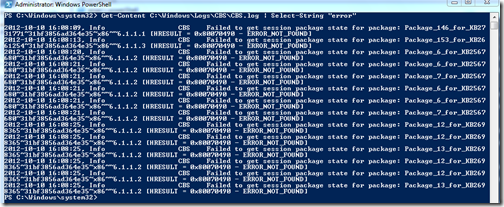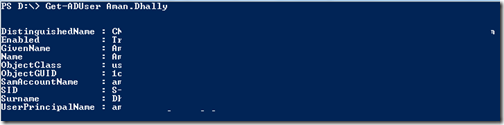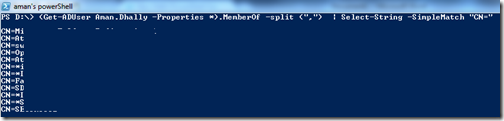Hi,
In my previous post i have write a little article on how to view to see the contents of files.
As you know that i like Text files and my most of the day spent on PowerShell console so i love to do different different examples with cmdlets and command.
On my laptop i have a simple test file name as “Seen Movies.txt”, i this i mainly put the name of all movies which i have seen on my laptop and whose video files i do have stored on my NAS drive. SO when i need to get any movie i check this file to know that if i already have that movie or not. In case i have a movies entry in the file then i don’t get or purchase that Movies and if i don’t have entry of that movie then i can think of buying it if i am interested to watch that movie.
So what’s special ? “we can do the same by open the file in notepad and then we can search for that movie”.
Yes agreed but remember there are lots of way to do one thing,
To check that i have that movie or not i just run a simple command.
Get-Content FILE_NAME | Select-String “Movie Name”
Using Get-content we are getting the content of the files and the we are piping the output to Select-String Cmdlet and then selecting to show the string “Avenger”
The above command showed me that i have “The Avengers” movies in my database.
ok but what is the real use?
The real use is that you can search for specific words in log files.
Get-Content C:\Windows\Logs\CBS\CBS.log | Select-String "error"
In above command i am getting the content of C:\Windows\Logs\CBS\CBS.log and piped them to the Select-String cmdlet and asking it match everything which contain the word “Error”
If you want to do a search on case sensitive words then you can use -CaseSensitive parameter with Select-String cmdlet
Simple isn’t and this is very handy and useful cmdlet
.
Thanks
Aman Dhally