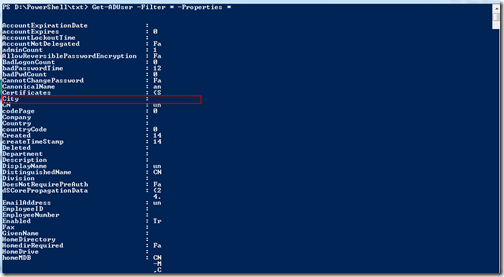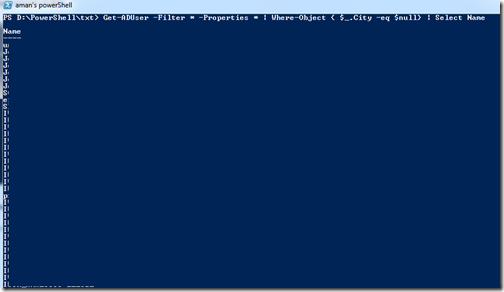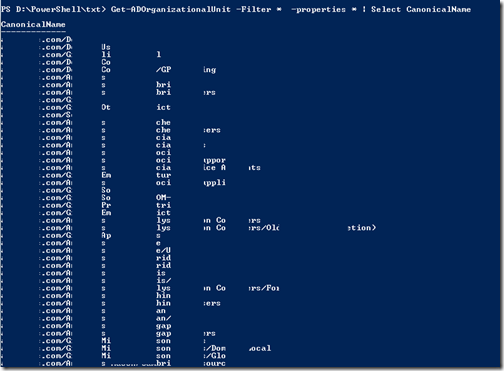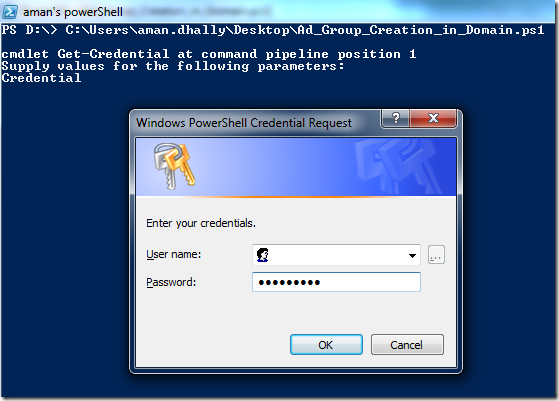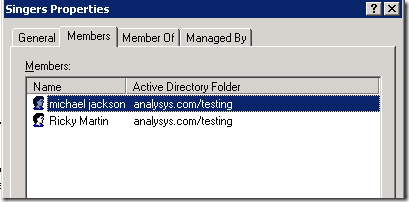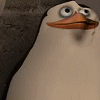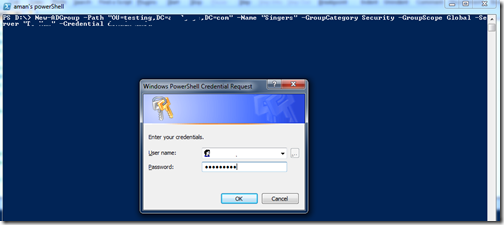Hi,
These days i think i am only and only working with Active Directory. My Manager give me the task to show him the all Organizational Unit Container , so that we can re-arrange them and remove the OU those are not required any longer.
Seriously i don't know any way to do this. I never heard about it and never tried it before. Why ? my manager needs it ? that the first thought came in my mind, but buddy manager is a manager ;o) , i have to do it what he said.
The again i decide lets explore some Active Directory cmdlets and see if it have something.
In first attempt i found a single cmdlet which is able to do this. That is Get-ADOrganizationalUnit
Let's Start.
Make sure you have "RSAT" installed on you laptop.
Now Import the Active Directory module.
Import-Module ActiveDirectory

..
ok, Module is imported,
...
First run the to view all OUs run the single cmdlet with -Filter * parameters
Get-ADOrganizationalUnit -Filter *
It is showing us the details of all OUs.

But i am still not satisfy with the result. let it filter more ,,
Get-ADOrganizationalUnit -Filter * | Select Name
I tried to select Name but the output is not so good. Because we can see Name but for example in below screenshot i have multiple OU container named as Users

ok...still not happy.
let run another command
Get-ADOrganizationalUnit -Filter * -properties * | Select CanonicalName
This command will show is a full path of our OUs.
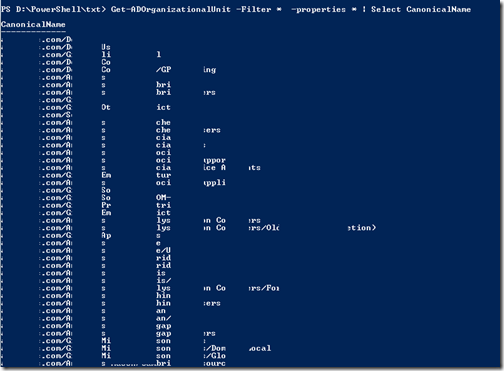
All Done :)
My Target of the day i achieved. Now can do facebook ;o) ;o)
Thanks for reading
Thanks!
Aman Dhally