It's easy to learn the basic things first before get in to the complex one. I always willing to show and teach basic and simple thing first. By start learning at basic level it helps us in speeding learning.
Today, we are going to learn that how to start a "powered Off" virtual machine. Before starting a virtual machine, let's get the list of all virtual machine and see which one is "powered Off"". As you know, we can use the Get-VM cmdlet to get the list of all "Virtual Machines".
Run the Get-VM cmdlet and you will see... Arr!! All virtual machines are "Off". (OOps moment )
No problem, we can start a single virtual machine for now, I would like to start my "MediWiki" virtual machine.
To start any virtual machine we use the "Start-VM " cmdlet. In the below command, I had used two parameters. -Name to provide the name of the virtual machine which I want to start. -Verbose to see the verbose output of the command.
Start-VM -Name "MediaWiki" -Verbose
After running the command, you can see that, it's start starting the "MediWiki" virtual machine.
No "red red" error! Everything seems good.
Now lets check the "Hyper-V Manager" and check the status of the "MediWiki" virtual machine.
And in the below screenshot you can see that our "MediWiki"is running and started.
That's all for today. See you in the next blog post.
Thanks.
Aman Dhally
Come and join my journey of : “100 Days of Self Improvement” on
Facebook: https://www.facebook.com/100DoSI
If you like, you can follow me on Twitter and Facebook. You can also check my “You Tube” channel for PowerShell video tutorials. You can download all of my scripts from “Microsoft TechNet Gallery”.



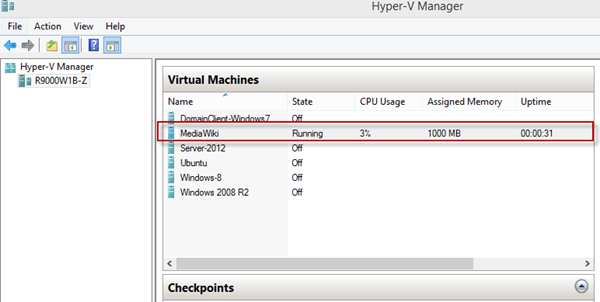

No comments:
Post a Comment
Note: Only a member of this blog may post a comment.